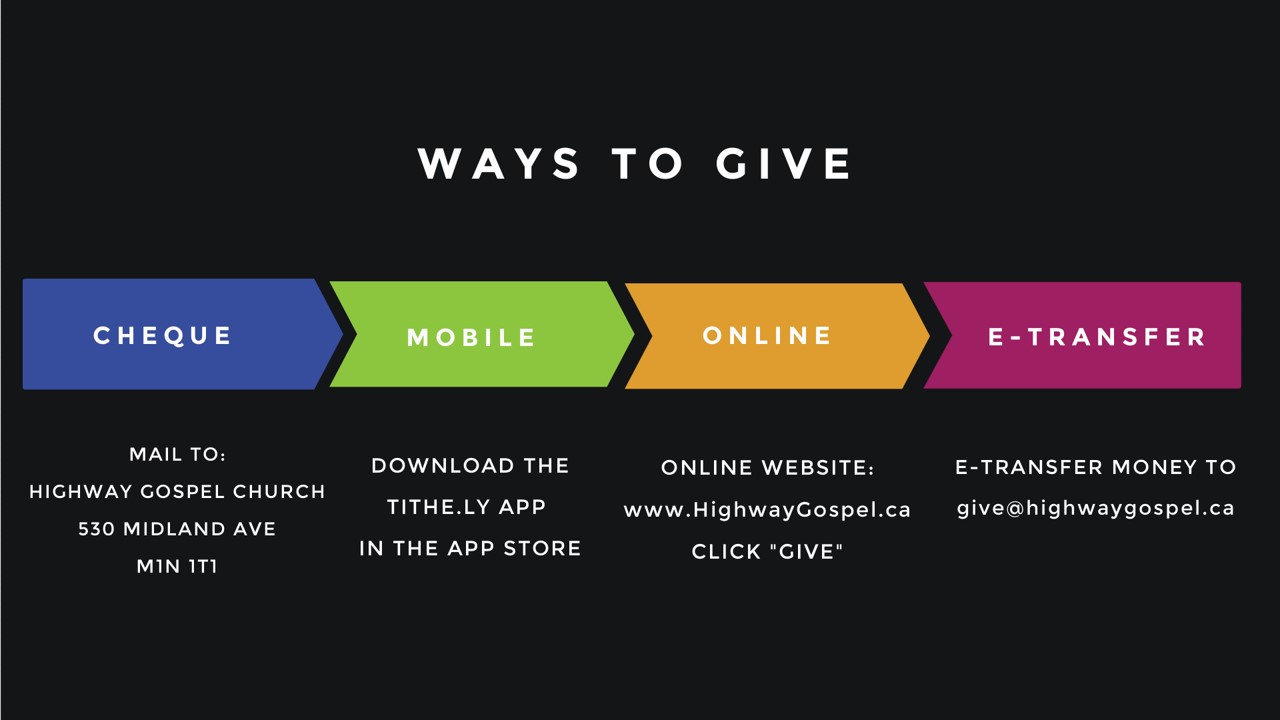It is easier than ever to give and support Highway Gospel Church.
You can give digitally by clicking the button
or by setting up the Tithe.ly App on your device.
(See the App instructions below)
Powered and secured by Tithe.ly Church Giving
You can use e-Transfer to give.
e-Transfer Instructions
Set up Highway Gospel Church as one of your e-Transfer payments.
Use the email "Give@HighwayGospel.ca".
Please use the memo field to provide your giving number and your designation
Note: This e-Transfer has been set up so that there is NO need for a password.
You can also send a cheque to Highway Gospel by mail.
Highway Gospel Church
530 Midland Ave.
Scarboorugh, ON
M1N 1T1
6 Easy Steps to set-up Mobile Giving on your device (the Tithe.ly App)
Please Note: You only have to set this up once. You can give by using either a Bank Debit Card with the words "VISA DEBIT" on it, or a Credit Card.
1. On your device, download and install the Tithe.ly App
2. Create Account (This is only done the 1st time you set up)
- Fill out the required fields:
- Name
- Email
- Create a password
- Create a 4-digit PIN
- Click “Submit”
- You should see a message that says:
“Your account has been successfully created”
3. Enter your newly created PIN
4. Search for “Highway Gospel Church” Toronto, ON M1N 1T1
5. Enter your payment info
- You can use either a Debit Bank Card that has the words “VISA DEBIT” on it or a Credit Card
- Add the card info:
- Card number
- Expiry date
- CVC (number on back)
- Click “Add Card”
6. Give to Highway
- Choose the amount of your gift
- Choose the area you want to give to (drop down menu)
- If you want to give to multiple funds —click the “Add Gift” and repeat the same steps above
- If you give using “Other” you MUST use the Note/Memo field to tell us what you are giving to.
Do you want to Help us keep costs down?
- You can select to “Cover processing fees” by turning this option on by sliding the button over
(found near the bottom).